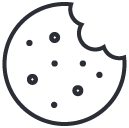Visual Debug + Jira
Sync all the feedback with your Jira, streamlining the workflow and keeping project updates centralized.
Integrating Visual Debug and Jira offers a comprehensive solution for visual feedback and bug tracking. With this 2-way synchronization, you can directly gather website feedback into your Jira workspace.
When feedback is shared via Visual Debug, it seamlessly syncs with your Jira account. Additionally, all comments made within Visual Debug synchronize with the corresponding task in Jira. When the task is completed and closed in Jira, the associated feedback is also closed in Visual Debug, notifying the individual who submitted the feedback.
The Visual Debug and Jira integration provides an effective platform for collecting and processing feedback. Visual Debug serves as an invisible intermediary between the feedback provider and your team, ensuring a non-disruptive workflow. It facilitates anyone to effortlessly provide contextually rich feedback on any web-based project, streamlining the feedback process for your team.
What is synced between Visual Debug and Jira
Here's a simpler explanation of the data fields involved when adding feedback through Visual Debug:
- Name - As there's no option to input a title while submitting feedback through Visual Debug, it assigns a generic title including the issue number.
- Description - This comprises the content of the feedback provided by the user.
- File Attachments - These include any screenshots or files related to the feedback.
- Status - This indicates the current state of the feedback, whether it's open, in progress, or closed.
- Comments - These consist of any additional remarks made within Visual Debug.
How to activate Jira for your Account
- Sign in to your account here.
- Click on Apps on your top right corner or simply visit this page.
- Activate Jira.
- Click the Add to Jira button.
- Review and authorize Visual Debug to access your Jira account.
How to configure the Jira integration for each of your project
- Sign in to your account here.
- Click on Apps on your top right corner or simply visit this page.
- Open the Project you want to configure Jira for.
- Go to the Integrations tab.
- Click on Settings for Jira.
- First thing you have to do now is to Enable it.
- Select the Project where all the feedback will be added as tasks in the backlog.
Others
* By default, any member can activate the Visual Debug and Jira integration. However, if the project you're trying to connect is not your own or you don't have access to it, you won't be able to see it. Therefore, it's advisable to request someone with the appropriate roles and rights to facilitate the integration.